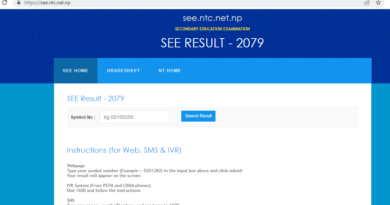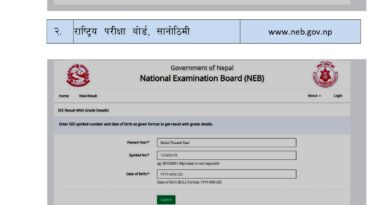Check SEE Result 2079 with Marksheet :see.ntc.net.np
The results of the Secondary Education Examination (SEE) were published on Thursday, marking an important milestone for thousands of students. The National Examination Board announced the statistics during a press conference on the same day.
Out of the total number of examinees, which amounted to 4,84,939, a significant portion achieved commendable scores. It was revealed that 22,475 students attained a grade point average (GPA) ranging from 3.6 to 4, accounting for 2.9 percent of the total examinees.
Additionally, 55,069 students secured a GPA between 3.2 and 3.6, while 72,362 students achieved a GPA between 2.8 and 3.2. A total of 89,331 individuals accomplished a GPA of 2.4 to 2.8.
Notably, the largest group consisted of students who obtained a GPA between 2 and 2.4, with their numbers reaching 1,02,293. This group represented the majority among the examinees.
The publication of the SEE results signifies the conclusion of an arduous academic journey for these students. It is a reflection of their hard work and dedication throughout their secondary education. Congratulations to all the students who received their results, and best wishes for their future endeavors.
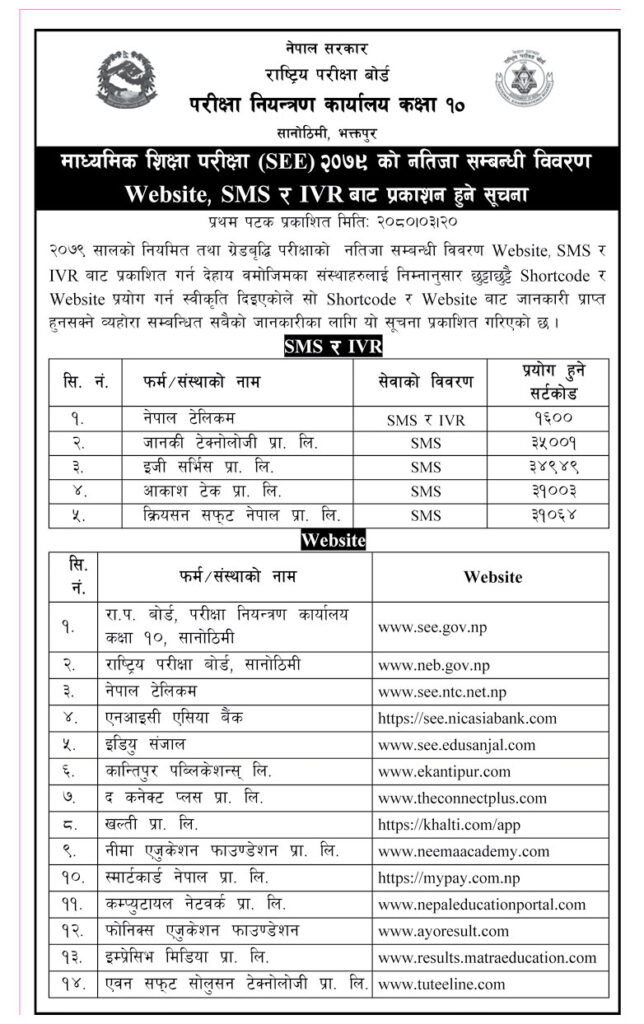
How to Check SEE Result 2079 with Marksheet On ntc SEE result website ?
- Open the Website:
- Launch a web browser on your computer or mobile device.
- Enter the URL “https://see.ntc.net.np/” in the address bar.
- Press Enter or click “Go” to access the website.
- Access the Result Checking Portal:
- On the homepage, locate and click on the “Results” or “SEE Examination” section.
- Look for the link that directs you to the result checking portal.
- Enter Examination Details:
- On the result checking portal, you will find a form or input fields.
- Enter your examination roll number in the designated field.
- Provide your date of birth in the specified format (e.g., day/month/year).
- Double-check the entered information for accuracy.
- Submit and Retrieve the Result:
- Once you have entered the required details, click on the “Submit” or “Check Result” button.
- Wait for the system to process your request and retrieve the result.
- Be patient as the process may take a few moments.
View and Download the Result:
- Once the result is fetched, it will be displayed on the screen.
- You can now view your SEE examination result, which typically includes subject-wise grades or marks.
- If available, you may also have the option to download or print the result for your records.
- If desired, you can take a screenshot or capture a photo of the result for future reference.
- Check if there are any instructions or specific actions mentioned on the result page, such as further procedures or document requirements.
It’s important to note that the provided process is a general guideline, and there might be slight variations depending on the specific layout and features of the website. Therefore, it’s recommended to refer to the instructions and guidelines provided on the actual website (https://see.ntc.net.np/) for the most accurate and up-to-date process to check SEE results.
Steps to Check SEE Result 2079 Online
Visit the official website of NTC SEE results at https://see.ntc.net.np/.
Open the SEE Result 2078 window in a new tab.
Fill in the required information, including your board roll number, date of birth, and admit card ID, in the provided spaces.
Double-check all the details for accuracy and then click on the ‘Submit’ button.
The SEE result 2078, consisting of subject-wise scores and grades, will be displayed on the screen.
It is advised to download a copy of the SEE result 2078 for your records.
To view the SEE result, click on the “View Result” link.
How to Check SEE Result 2079 via seeresult.soce.gov.np?
Visit the seeresult.soce.gov.np website.
Log in to the website using your credentials.
Enter your symbol number and date of birth.
Click on the check button to retrieve your result.
Your SEE result with marksheet will be displayed on the website.
How to Check SEE Result 2079 via SMS?
Open the SMS application on your mobile phone.
Type SEE (space) Symbol Number.
Send an SMS to the designated number (to be provided by the board) after the results are officially announced.
Send the SMS to 34949.
Within a few minutes, you will receive your SEE Class 10 result 2078 through SMS on your mobile phone.
Steps to Check SEE 10th Result 2078 on Call or IVRS
The SEE results 2078 can also be accessed through the Interactive Voice Response System (IVRS) or Call.
To view the SEE result via SMS/IVR, send an SMS with the text “SEE (space) Symbol No.” to the following numbers:
Nepal Telecom: 1600 (for both SMS and IVR)
Ncell: 1600 (for SMS Service)
Example: Go to your mobile message box, type SEE Symbolnumber, and send it to 1600.
Besides NTC and Ncell, there are other SMS service providers offering this service.
Please note that the specific details, such as the SMS number and IVR options, may vary, so it’s important to refer to the official announcements and instructions provided by the respective boards for the most accurate and up-to-date information on checking the SEE results.