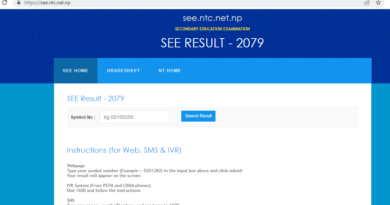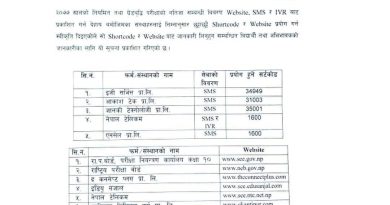SEE Result 2080: Check SEE Result 2079 with Marksheet
The Examination Control Office Sano Thimi, under the National Examination Board, has released of the results of the Secondary Education Examination (SEE) 2079.
To facilitate the viewing of SEE results, detailed instructions have been published in today’s edition of Gorkhapatra. The results can be accessed through the official website, as well as via SMS and IVR services.
The Examination Control Office has granted permission to 19 institutions to publish the results. Among them, 14 institutions will provide result viewing options through the website, while 5 institutions will offer result checking through SMS and IVR services.
How to Check SEE Result 2079 with Marksheet?
Official Website:
a. Visit the official website designated for SEE results.
b. Look for the “Results” or “SEE Examination” section on the homepage.
c. Click on the relevant link to access the result-checking portal.
d. Enter the required details, such as your examination roll number and date of birth.
e. Submit the information and wait for the system to retrieve your result.
f. Once the result is displayed, you can view and download it.
g. Take a printout or screenshot of the result for future reference, if desired.
SMS Method:
a. Open the messaging app on your mobile device.
b. Compose a new text message.
c. Type “SEE (space) your examination roll number” in the message body.
d. Send the message to the designated SMS number provided by the Examination Control Office.
e. Wait for a few moments to receive a response.
f. The reply message will contain your SEE result.
g. Save the message or note down the result for your records.
IVR (Interactive Voice Response) System:
a. Dial the specified IVR number provided by the Examination Control Office.
b. Follow the automated voice instructions to navigate through the menu.
c. Enter your examination roll number when prompted using the phone’s keypad.
d. Wait for the system to process the information.
e. The IVR system will announce your SEE result verbally.
f. Make sure to note down or remember your result for future reference.
How to Check SEE Result 2079 with Marksheet On ntc SEE result website ?
- Open the Website:
- Launch a web browser on your computer or mobile device.
- Enter the URL “https://see.ntc.net.np/” in the address bar.
- Press Enter or click “Go” to access the website.
- Access the Result Checking Portal:
- On the homepage, locate and click on the “Results” or “SEE Examination” section.
- Look for the link that directs you to the result checking portal.
- Enter Examination Details:
- On the result checking portal, you will find a form or input fields.
- Enter your examination roll number in the designated field.
- Provide your date of birth in the specified format (e.g., day/month/year).
- Double-check the entered information for accuracy.
- Submit and Retrieve the Result:
- Once you have entered the required details, click on the “Submit” or “Check Result” button.
- Wait for the system to process your request and retrieve the result.
- Be patient as the process may take a few moments.
View and Download the Result:
- Once the result is fetched, it will be displayed on the screen.
- You can now view your SEE examination result, which typically includes subject-wise grades or marks.
- If available, you may also have the option to download or print the result for your records.
- If desired, you can take a screenshot or capture a photo of the result for future reference.
- Check if there are any instructions or specific actions mentioned on the result page, such as further procedures or document requirements.
It’s important to note that the provided process is a general guideline, and there might be slight variations depending on the specific layout and features of the website. Therefore, it’s recommended to refer to the instructions and guidelines provided on the actual website (https://see.ntc.net.np/) for the most accurate and up-to-date process to check SEE results.
Steps to Check SEE Result 2079 Online
Visit the official website of NTC SEE results at https://see.ntc.net.np/.
Open the SEE Result 2078 window in a new tab.
Fill in the required information, including your board roll number, date of birth, and admit card ID, in the provided spaces.
Double-check all the details for accuracy and then click on the ‘Submit’ button.
The SEE result 2078, consisting of subject-wise scores and grades, will be displayed on the screen.
It is advised to download a copy of the SEE result 2078 for your records.
To view the SEE result, click on the “View Result” link.
How to Check SEE Result 2079 via seeresult.soce.gov.np?
Visit the seeresult.soce.gov.np website.
Log in to the website using your credentials.
Enter your symbol number and date of birth.
Click on the check button to retrieve your result.
Your SEE result with marksheet will be displayed on the website.
How to Check SEE Result 2079 via SMS?
Open the SMS application on your mobile phone.
Type SEE (space) Symbol Number.
Send an SMS to the designated number (to be provided by the board) after the results are officially announced.
Send the SMS to 34949.
Within a few minutes, you will receive your SEE Class 10 result 2078 through SMS on your mobile phone.
Steps to Check SEE 10th Result 2078 on Call or IVRS
The SEE results 2078 can also be accessed through the Interactive Voice Response System (IVRS) or Call.
To view the SEE result via SMS/IVR, send an SMS with the text “SEE (space) Symbol No.” to the following numbers:
Nepal Telecom: 1600 (for both SMS and IVR)
Ncell: 1600 (for SMS Service)
Example: Go to your mobile message box, type SEE Symbolnumber, and send it to 1600.
Besides NTC and Ncell, there are other SMS service providers offering this service.
Please note that the specific details, such as the SMS number and IVR options, may vary, so it’s important to refer to the official announcements and instructions provided by the respective boards for the most accurate and up-to-date information on checking the SEE results.